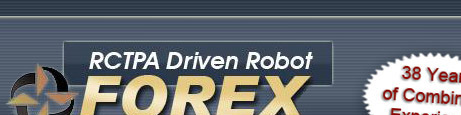

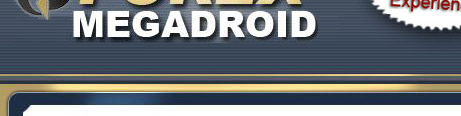
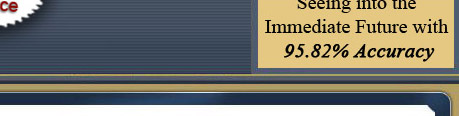
Congratulations on acquiring your Pip Laser bonus EA.
First things first...
Please bookmark this page for future reference - press "Ctrl + D" now!
Second...
You are going to need a good brokerage - especially one that does not get upset just because you are inconsiderate enough to win on a very regular basis! For this reason, we have spent a long time reviewing different brokers and now have one very firmly at the top of our list for a number of reasons:
- "Raw" market spreads (no mark-up, unlike 99% of other brokers)
- Extremely low trade commission (just $3.50 per full lot per side)
- True ECN trading facilities (they do not trade against you)
- Based in Europe (in one of the most financially stable countries - rated higher than even the UK!)
- US clients accepted without restrictions
- Scalping fully supported (provides far greater trading flexibility)
- Hedging fully available (provides even greater trading flexibility)
- High leverage available (up to 300:1)
- FIFO not applicable (First In, First Out stops many EAs from being used)
- Incredibly simple account opening process (some accounts opened in just minutes!)
- Wide selection of funding options (Wire transfer, Visa, Mastercard, MoneyBookers)
...PLUS great customer service - all in all, the ideal brokerage for any sensible trader!
You can download MetaTrader 4 from here: http://www.finfx.fi/download.php
or open an account by going here: http://www.finfx.fi/account.php
(both links open in a new window)
Third...
You have two options - you can download the Pip Laser EA within our automated installer (highly recommended!) or you can download the files directly and install them yourself.
If you have any difficulties installing or using the system then, to avoid delays and other e-mail related issues, simply use the "Support" link at the bottom of this page to raise a support ticket.
You can also use this direct link: http://www.forex-megadroid.com/support/
** FREE Gift From Our Friend, Daniel Malaby **
The Robin Hood 100% Mechanical FX System
(Opens in a new window)
Pip Laser v1.04
(released 30 November 2011)
Installation Notes
The Pip Laser EA is a specialized piece of software that has been designed to trade the USD/CAD currency pair fully automatically using the MetaTrader4 trading platform.
Installation via the installer is very straightforward...
-
Download the Pip Laser installer to your Windows Desktop
-
Locate the Pip Laser setup icon on your desktop and double-click it using your left mouse button
-
Accept the license agreement...
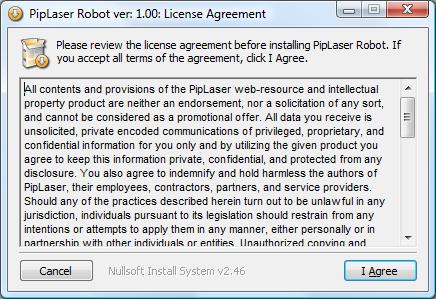
-
The installer will examine your system and should locate all copies of MetaTrader installed on your computer, as shown...
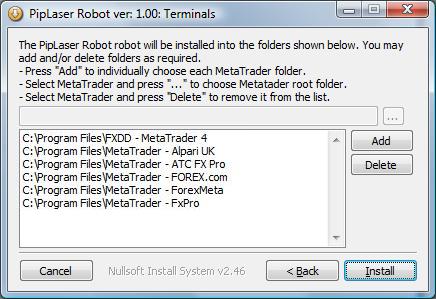
-
Add and/or remove MetaTrader installations from the list as required by using the Add and Delete buttons
-
Click "Install" and the Pip Laser EA will be added to each selected installation of MetaTrader4...
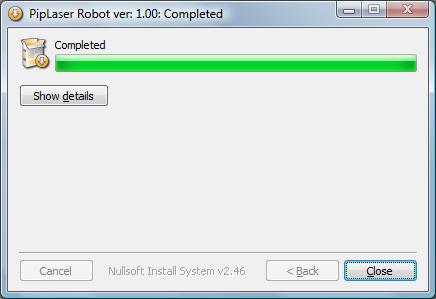
-
Now simply start (or restart) MetaTrader, find a USD/CAD chart (or open a new one), set it to the M15 timeframe then attach the Pip Laser EA (which should be listed in the Expert Advisors section of the Navigator panel) to it.
First, ensure that the settings on the Common tab match the example below:
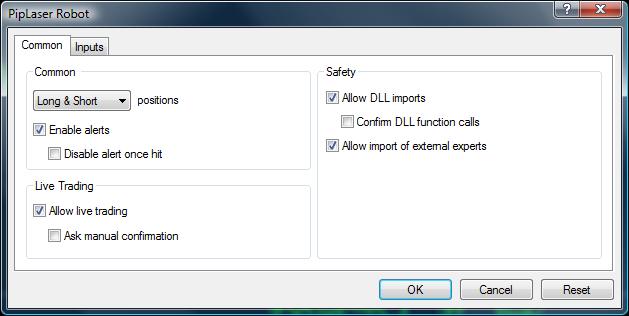
The Pip Laser EA has several settings as you can see:
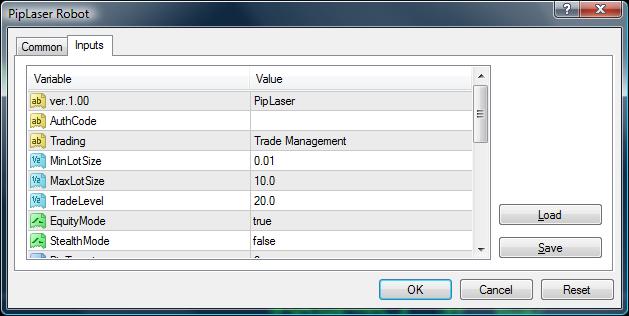
Other than entering your qualifying receipt number in the AuthCode field (required) and specifying your preferred TradeLevel, we suggest that you leave the other settings at their default values but, should you wish to change anything, this is an explanation of each setting:
- AuthCode
Enter your qualifying ClickBank / Plimus receipt number into this field. An incorrect code will prevent the EA from activating. - MinLotSize
This specifies the minimum position size that can be opened. - MaxLotSize
This specifies the maximum position size that can be opened. - TradeLevel
This specifies the level of risk for each trade as a percentage of the available equity or account balance (see EquityMode). - EquityMode
When True, TradeLevel is based on account equity and, when False, it is based on available margin. - StealthMode
When True, the PipTarget and StopLoss levels are not disclosed to the broker. - PipTarget
This specifies the target (in pips) for new trades. - StopLoss
This specifies the stoploss (in pips) for new trades. - TimeProtect
This specifies a timelimit (in minutes) for a trade to reach target, after which the EA will look to close positions at a lower profit level. - GmtOffset
This is the difference (in hours) between GMT and the server time of the brokerage being used. Under normal circumstances, this is only required for back-testing (remember that daylight saving will affect this setting in he spring and autumn so testing shorter periods i.e. April - October or November - March, will provide more accurate results though the current quality of MetaQuotes historical data means that results should not be relied upon). - AutoGmtOffset
This should generally be set to True and is the most reliable way to ensure the correct setting during normal trading. - MaxSpread
This setting (in pips) prevents trading when the spread is too wide. - Reference
This allows the Pip Laser to identify which positions it should be managing. The value can be changed to any number desired but should not be changed while positions are open. - TopPadding / LeftPadding / TextColor1 / TextColor2
These settings determine the position and color of the on-chart comments.
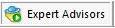 must be depressed), you will
see a status display similar to this:
must be depressed), you will
see a status display similar to this: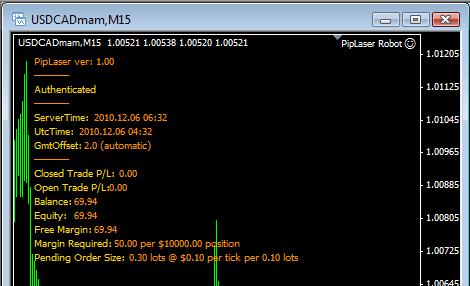
The status display shows:
- Server time (your broker's time)
- Utc (GMT) time
- GmtOffset
...plus a selection of account and trade details
The Pip Laser robot should now begin trading automatically but remember that Pip Laser is looking for specific criteria to be met before placing a trade.
This means that trades will usually be several days apart so do not worry (or expect) trades to open immediately - provided that no errors are being reported in the Experts and/or Journal tabs of MetaTrader4, you can assume that everything is functioning correctly.
So, that is how to install and use the Pip Laser robot.
The next stage is actually downloading it and installing it on your
system...
Option 1 (download the automated installer)
Right-click here to download the Pip Laser setup utility.
Important: Select the "Save Target As..." or "Save File As..." option to
download the file to your Desktop.
After downloading, locate the PipLaserSetup.exe file on your Desktop and double left-click it to run the installer, then simply follow the instructions as shown above to install into your selected MetaTrader4 installation folder(s).
...alternatively...
Right-click here to download the Pip Laser EA file.
Important: Select the "Save Target As..." or "Save File As..." option to
download the file to your Desktop.
After downloading, locate the PipLaser.ex4 file on your Desktop and copy it into the /experts folder within your MetaTrader4 installation folder.
Next, right-click here to download the Pip Laser DLL file.
Important: Select the "Save Target As..." or "Save File As..." option to
download the file to your Desktop.
After downloading, locate the PipLaser.dll file on your Desktop and copy it into the /experts/libraries folder within your MetaTrader4 installation folder.
Installation Assistance

(Opens in a new window)
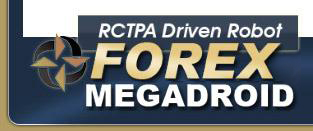

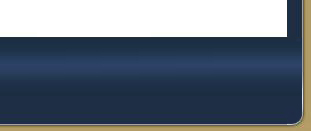
Copyright © 2009, Forex-Megadroid.com. All rights reserved.
Home | Terms | Privacy | Support
CFTC RULE 4.41 - HYPOTHETICAL OR SIMULATED PERFORMANCE RESULTS HAVE CERTAIN LIMITATIONS. UNLIKE AN ACTUAL PERFORMANCE RECORD, SIMULATED RESULTS DO NOT REPRESENT ACTUAL TRADING. ALSO, SINCE THE TRADES HAVE NOT BEEN EXECUTED, THE RESULTS MAY HAVE UNDER-OR-OVER COMPENSATED FOR THE IMPACT, IF ANY, OF CERTAIN MARKET FACTORS, SUCH AS LACK OF LIQUIDITY. SIMULATED TRADING PROGRAMS IN GENERAL ARE ALSO SUBJECT TO THE FACT THAT THEY ARE DESIGNED WITH THE BENEFIT OF HINDSIGHT. NO REPRESENTATION IS BEING MADE THAT ANY ACCOUNT WILL OR IS LIKELY TO ACHIEVE PROFIT OR LOSSES SIMILAR TO THOSE SHOWN.
All results shown on this website are hypothetical, back-tested results.
No representation is being made that any account will or is likely to achieve profits or losses similar to those shown. In fact, there are frequently sharp differences between hypothetical performance results and the actual results subsequently achieved by any particular trading program. Hypothetical trading does not involve financial risk, and no hypothetical trading record can completely account for the impact of financial risk in actual trading.
All information on this website is for educational purposes only and is not intended to provide financial advice. Any statements about profits or income, expressed or implied, does not represent a guarantee. Your actual trading may result in losses as no trading system is guaranteed. You accept full responsibilities for your actions, trades, profit or loss, and agree to hold the Forex Megadroid team and any authorized distributors of this information harmless in any and all ways.
The use of this website constitutes acceptance of our user agreement.
Logos and trademarks are the property of their respective owners.